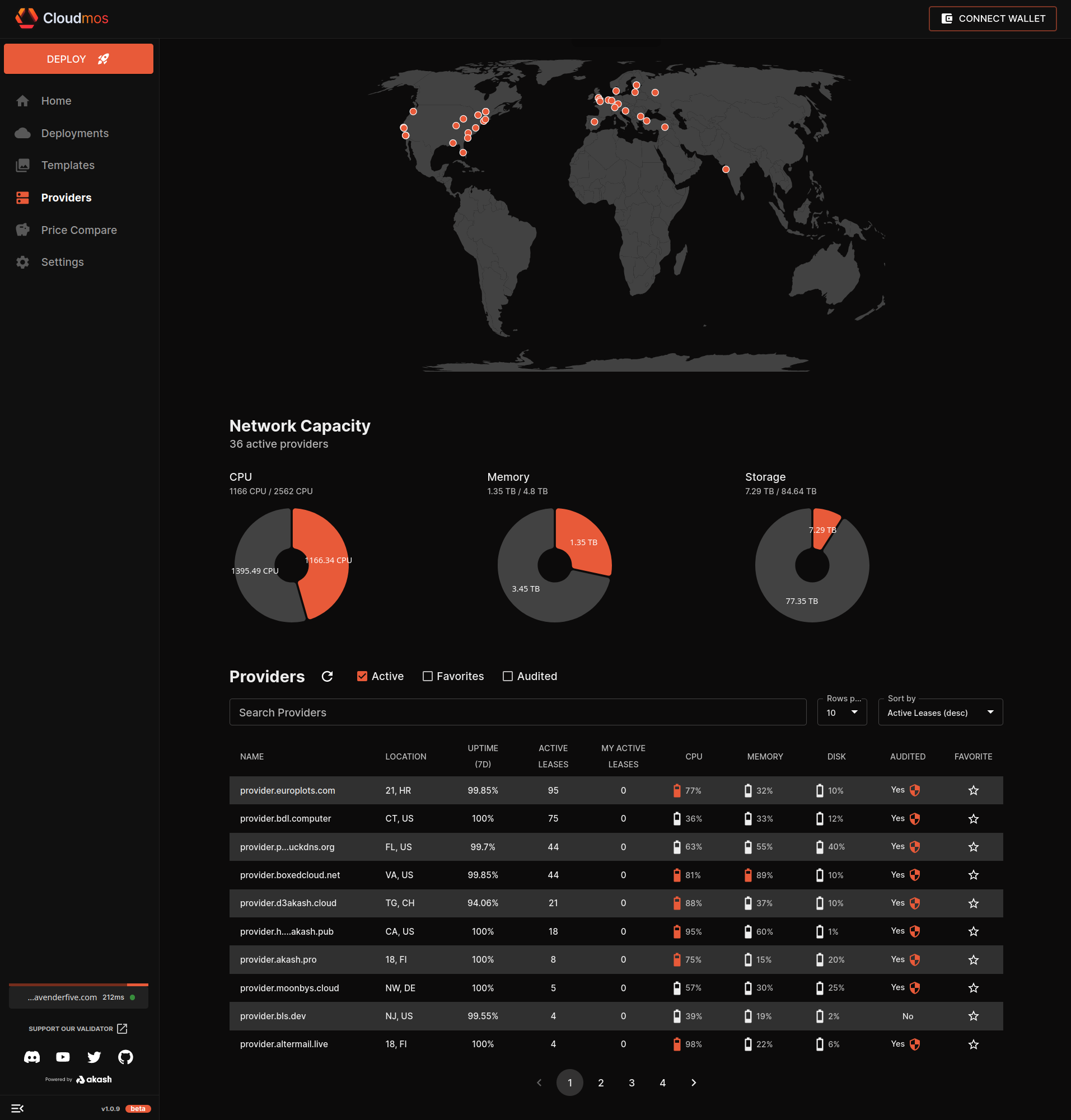
As the demand for decentralized cloud services continues to grow, the Akash Network has emerged as one of the leading platforms for deploying and hosting decentralized applications. With its unique features and user-friendly interface, the Akash Network has made it easier than ever for developers and businesses to build and host their applications on a decentralized cloud.
One of the key factors that contribute to the success of the Akash Network is the availability of a wide range of providers on the platform. These providers are responsible for offering the necessary resources, including CPU, memory, disk space, and uptime, to support the applications hosted on the Akash Network.
To ensure that users have the best possible experience on the platform, Cloudmos, a leading provider of decentralized cloud services, has launched a new provider dashboard that makes it easy to check the performance and reliability of providers on the Akash Network.
In this blog post, we will take a closer look at the new provider dashboard on Cloudmos deploy and explore how it can help users make informed decisions when choosing a provider on the Akash Network.
The Importance of Choosing the Right Provider
Choosing the right provider is crucial when it comes to deploying and hosting applications on the Akash Network. The performance and reliability of the provider can have a significant impact on the performance and uptime of the application.
There are several factors that users should consider when choosing a provider on the Akash Network, including:
- CPU: The CPU is responsible for executing instructions and performing calculations. The higher the CPU, the faster the application can process data.
- Memory: The memory is responsible for storing data that the application needs to access frequently. The more memory available, the faster the application can access data.
- Disk Space: The disk space is responsible for storing the data and files required by the application. The more disk space available, the more data the application can store.
- Uptime: Uptime refers to the amount of time that the provider is available and accessible. Providers with higher uptime are more reliable and less likely to experience downtime.
The New Provider Dashboard on Cloudmos Deploy
To help users choose the right provider on the Akash Network, Cloudmos has launched a new provider dashboard that provides real-time information on the performance and reliability of providers on the platform.
The dashboard provides users with a range of information, including:
- CPU: The dashboard displays the total CPU available on the Akash Network, as well as the CPU available from the user’s selected providers. Users can easily compare the CPU available from different providers to make informed decisions.
- Memory: The dashboard displays the total memory available on the Akash Network, as well as the memory available from the user’s selected providers. Users can easily compare the memory available from different providers to ensure that their applications have the necessary resources to perform optimally.
- Disk Space: The dashboard displays the total disk space available on the Akash Network, as well as the disk space available from the user’s selected providers. Users can easily compare the disk space available from different providers to ensure that their applications have the necessary space to store data and files.
- Uptime: The dashboard displays the uptime of each provider over the past seven days. Users can easily compare the uptime of different providers to ensure that they choose a provider with a high level of reliability.
In addition to these key metrics, the dashboard also allows users to search for providers based on location, audited status, and favorite status. Users can also sort providers by name, location, uptime, active leases, and more.
How to Use the Provider Dashboard on Cloudmos Deploy
Using the provider dashboard on Cloudmos Deploy is simple and straightforward. Here’s how to get started:
Step 1: Log in to your Cloudmos account and navigate to the provider dashboard.
Step 2: Select the providers that you want to compare by clicking on the checkboxes next to their names. You can select up to 10 providers at a time.
Step 3: Use the filters to narrow down your search based on location, audited status, and favorite status.
Step 4: Sort the providers by name, location, uptime, active leases, CPU, memory, or disk space by clicking on the respective column header.
Step 5: Review the data displayed on the dashboard to compare the performance and reliability of the selected providers.
Step 6: Use the information to make an informed decision when choosing a provider for your application.
The Benefits of Using the Provider Dashboard on Cloudmos Deploy
The provider dashboard on Cloudmos Deploy provides several benefits to users looking to deploy and host applications on the Akash Network. These benefits include:
- Real-time information: The dashboard provides real-time information on the performance and reliability of providers on the Akash Network. This information is updated regularly, ensuring that users have access to the most up-to-date data.
- Easy comparison: The dashboard allows users to compare the performance and reliability of multiple providers at once, making it easy to make informed decisions when choosing a provider for their application.
- User-friendly interface: The dashboard is designed with a user-friendly interface that makes it easy to navigate and understand the data presented.
- Customizable filters: The dashboard includes customizable filters that allow users to narrow down their search based on location, audited status, and favorite status.
- Detailed metrics: The dashboard provides detailed metrics on CPU, memory, disk space, and uptime, allowing users to make data-driven decisions when choosing a provider.
- Increased transparency: The provider dashboard increases transparency on the Akash Network by providing users with access to real-time data on provider performance and reliability.
Conclusion
The provider dashboard on Cloudmos Deploy is an essential tool for users looking to deploy and host applications on the Akash Network. The dashboard provides real-time information on the performance and reliability of providers, allowing users to make informed decisions when choosing a provider for their application.
By using the customizable filters and sorting options on the dashboard, users can quickly and easily compare the performance and reliability of multiple providers, ensuring that they choose the best provider for their needs.
Overall, the provider dashboard on Cloudmos Deploy is an excellent addition to the Akash Network, providing increased transparency and making it easier than ever for users to deploy and host their applications on a decentralized cloud.
