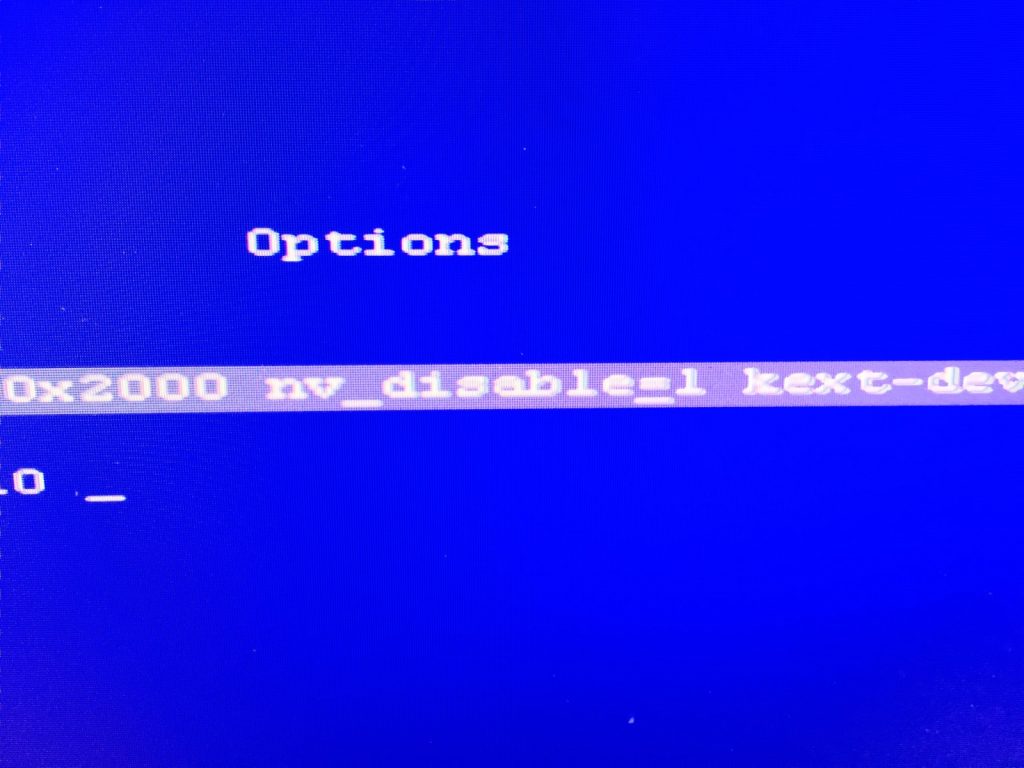Adding 10 gigabit ethernet networking to your hackintosh is now extremely easy. You simply need to add these three kexts to your EFI/CLOVER/KEXTS/OTHER folder and you will have a working card! This method works so far on the following cards:
Supported devices for SmallTreeIntel8254x.kext:
- 8086:1010 82546EB Gigabit Ethernet Controller (Copper)
- 8086:1011 82545EM Gigabit Ethernet Controller (Fiber)
- 8086:1012 82546EB Gigabit Ethernet Controller (Fiber)
- 8086:101d 82546EB Gigabit Ethernet Controller
- 8086:1026 82545GM Gigabit Ethernet Controller
- 8086:1027 82545GM Gigabit Ethernet Controller
- 8086:1028 82545GM Gigabit Ethernet Controller
- 8086:105e 82571EB Gigabit Ethernet Controller (Also covered by AppleIntel8254XEthernet.kext)
- 8086:105f 82571EB Gigabit Ethernet Controller
- 8086:1079 82546GB Gigabit Ethernet Controller
- 8086:107a 82546GB Gigabit Ethernet Controller
- 8086:107b 82546GB Gigabit Ethernet Controller
- 8086:107c 82541PI Gigabit Ethernet Controller
- 8086:107d 82572EI Gigabit Ethernet Controller (Copper)
- 8086:107e 82572EI Gigabit Ethernet Controller (Fiber)
- 8086:10a4 82571EB Gigabit Ethernet Controller
- 8086:10b5 82546GB Gigabit Ethernet Controller (Copper)
- 8086:10b9 82572EI Gigabit Ethernet Controller (Copper)
- 8086:10bc 82571EB Gigabit Ethernet Controller (Copper)
SmallTreeIntel82576.kext:
- 8086:1521 I350 Gigabit Network Connection
- 8086:1522 I350 Gigabit Fiber Network Connection
- 8086:1533 I210 Gigabit Network Connection (Also covered by AppleIntelI210Ethernet.kext)
SmallTreeIntel8259x.kext:
- 8086:10c6 82598EB 10-Gigabit AF Dual Port Network Connection
- 8086:10c7 82598EB 10-Gigabit AF Network Connection
- 8086:10c8 82598EB 10-Gigabit AT Network Connection
- 8086:10ec 82598EB 10-Gigabit AT CX4 Network Connection
- 8086:10d8 82599EB 10 Gigabit Network Connection
- 8086:10fb 82599ES 10-Gigabit SFI/SFP+ Network Connection
- 8086:10f1 82598EB 10-Gigabit AF Dual Port Network Connection
- 8086:151c 82599 10 Gigabit TN Network Connection
- 8086:150b 82598EB 10-Gigabit AT2 Server Adapter
- 8086:1528 Ethernet Controller 10-Gigabit X540-AT2
- 8086:10fc 82599 10 Gigabit Dual Port Network Connection
- 8086:1560 Ethernet Controller X540