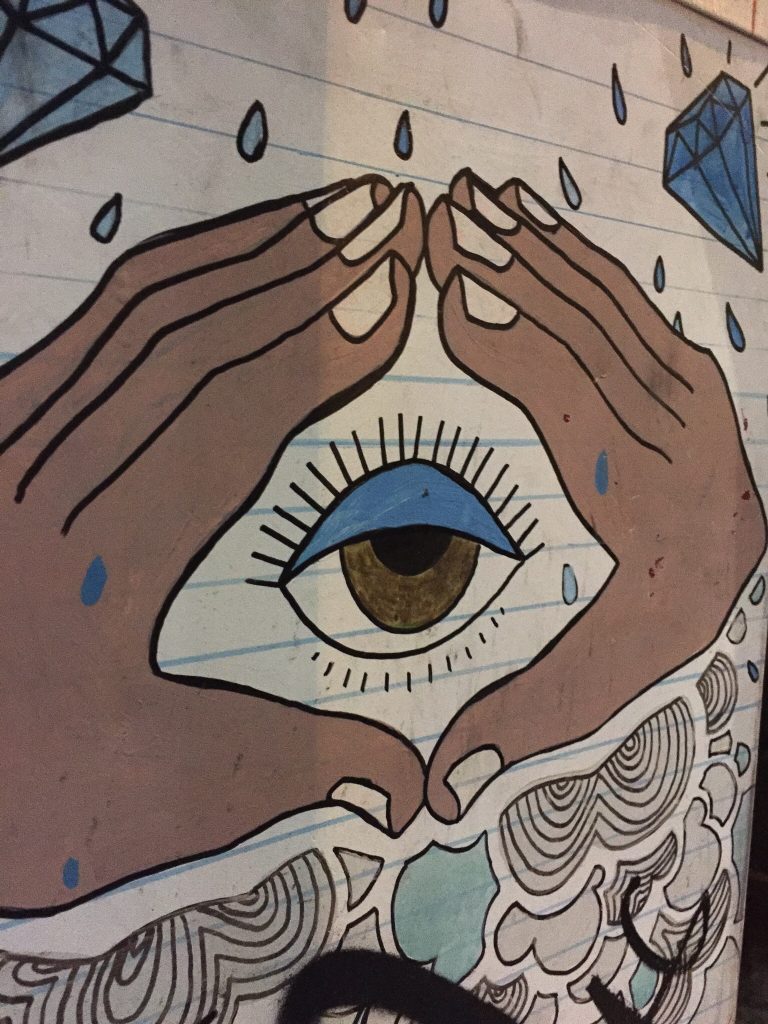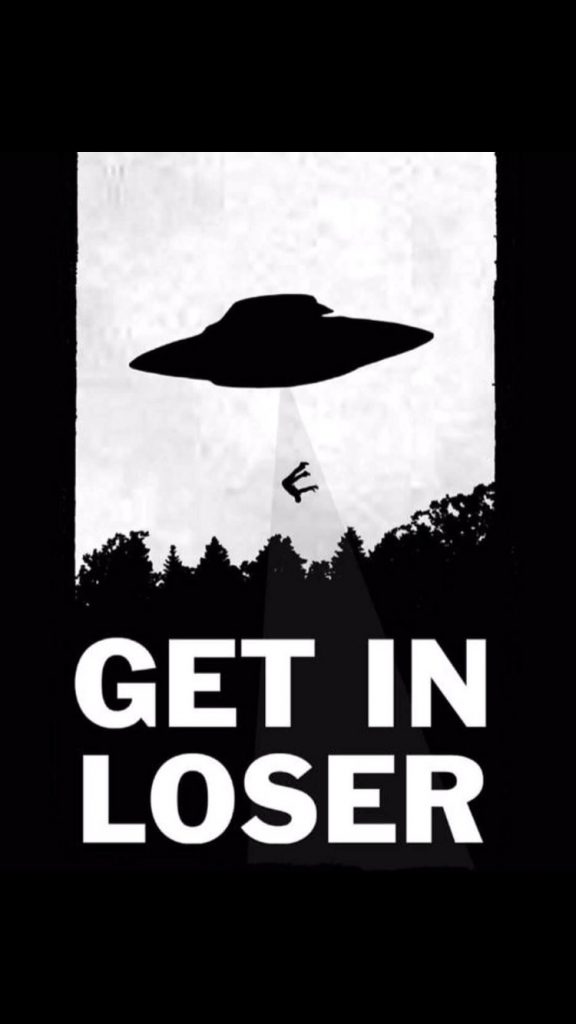Those who are unfamiliar with Hackintosh will appreciate this overview of general steps to preparing a machine and running a Hackintosh! First, always start by resetting your BIOS to default settings. You want to make sure C-States/Power States are disabled and Disable Frequency Scaling. Additionally, do not use Intel Raid on your motherboard, as this will not work when trying to install.
Clover Location Choice:
Choosing where to install Clover is critical. You must decide if you want to boot from a USB key every time or install directly to your Hard Drive. When installing to your Hard Drive be careful that you know where your Kexts are loading from. I personally prefer booting off a USB key and the guides are built around this. Our Install Guides will work without changing your /S/L/E – and should boot perfectly.
Step 1. Create a bootable installer for macOS
Here we setup macOS Sierra and install it onto the USB key.
Step 2. Clover Install USB key
Clover is the Bootloader which will allow us to see our hard drive that has OS X installed to it. We add this after we have created a USB installer in step 1, otherwise it would be overwritten.
Step 3. Add Kexts to the EFI Partition of the device you’ve installed Clover to (USB most likely) for Motherboard
Kexts are like Drivers. We need these to access certain hardware such as ethernet cards or audio cards.
Step 4. Install
Configuration after Install
Clover Configurator is used to configure Clover config file easily with a GUI. First Download and launch Clover Configurator. Mount your Boot drive that has Clover installed on it. Click the import button in the bottom left to open you config.xml from /EFI/Clover/
Kext Utility will help you easily install additional Kexts. After the kext is installed the directory permissions will be re-written automatically.